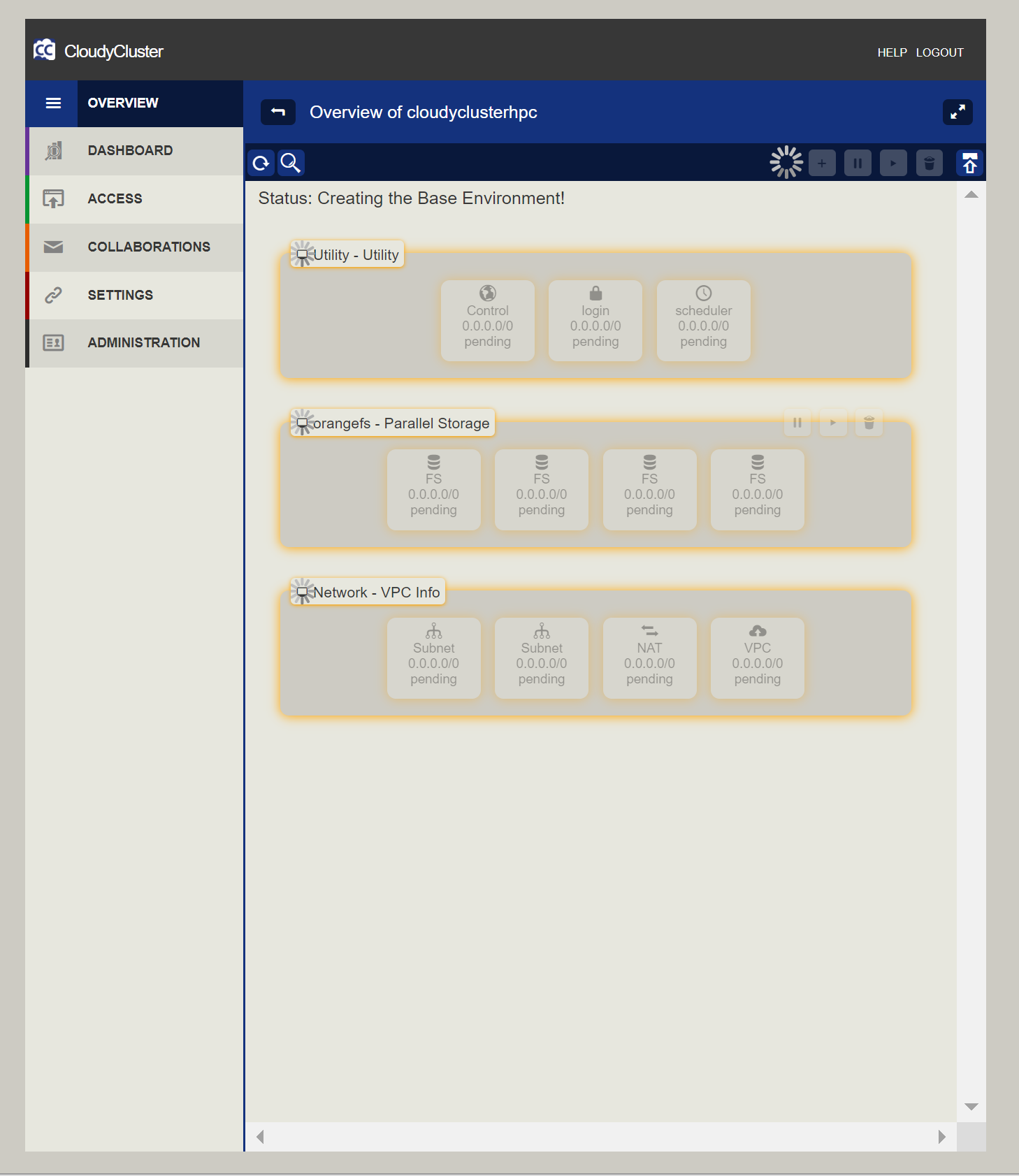HPC Environment Setup
Quick Start Environment Setup Procedure
To begin setting up all of the resources for your CloudyCluster environment first click the Overview icon. You’ll see the following message:
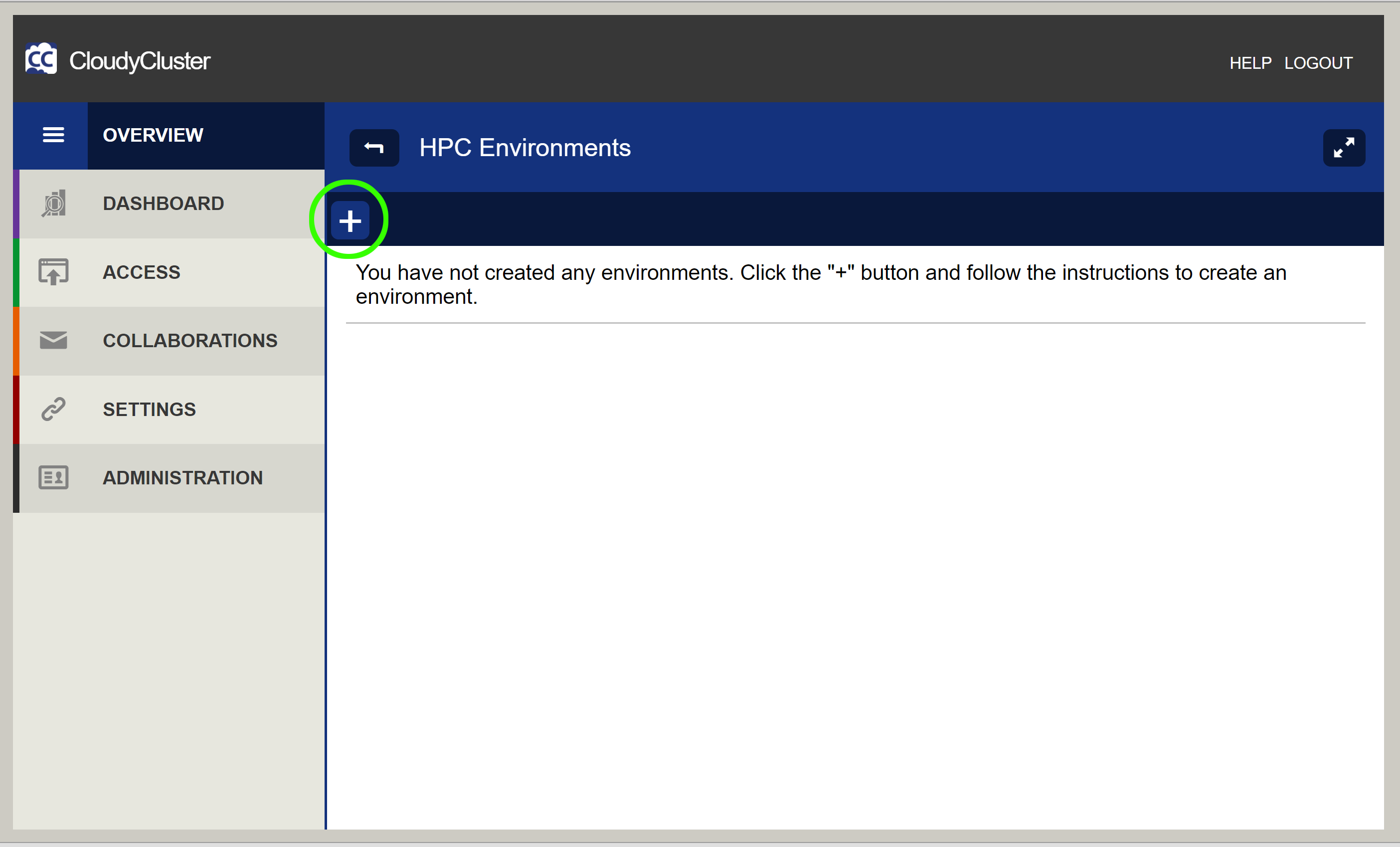
- On the Environment Overview main screen, click the “+” button at the top left to create a new environment.
- Use the pulldown menu to select options for Instance SSH Key, Environment Availability Zone and CloudyCluster Version. The newest version of CloudyCluster is always recommended.
- Enter a Name for your Environment. Environment names must be alphanumeric, between 3 and 30 characters long, and may not contain spaces or special characters.
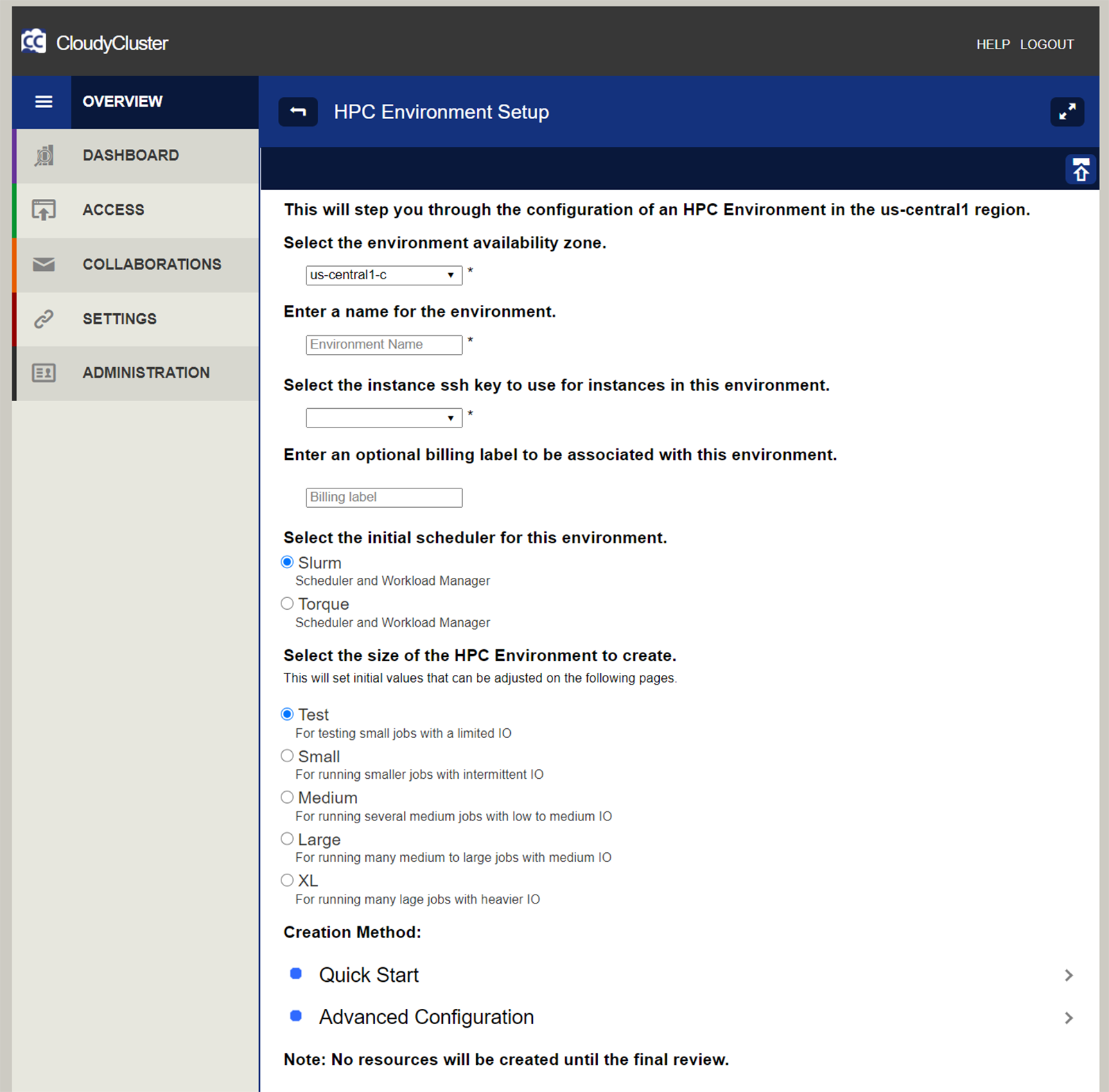
- Select the radio button for one of the pre-configured setup options: The Quick Start setup options allow you to select from 5 preconfigured environments. These include the following initial configurations:
Test - For testing small jobs with a limited IO
Small - For running smaller jobs with intermittent IO
Medium - For running several medium jobs with low to medium IO
Large - For running many medium to large jobs with medium IO
XL - For running many lage jobs with heavier IO
-
Select the Quick Start link at the bottom of the screen.
-
Use the pre-populated Scheduler Name or assign a name and select a Scheduler Instance Type and Scheduler Type.
-
Select a Compute Instance Type, or accept the default.
If you selected a Job Scaling Scheduler and Compute Group with CCQ, your Compute Instance Type must be “Dynamic” and you cannot select another option. -
Enter your file system Name and Mountpoint or accept the default.
-
Select your storage Instance Type or accept the default.
-
Enter your total Parallel Storage size in gigabytes. This storage space will be divided among your file system instances.
-
Enter a Login Instance Name and Instance Type.
-
Click the Next arrow button to proceed.
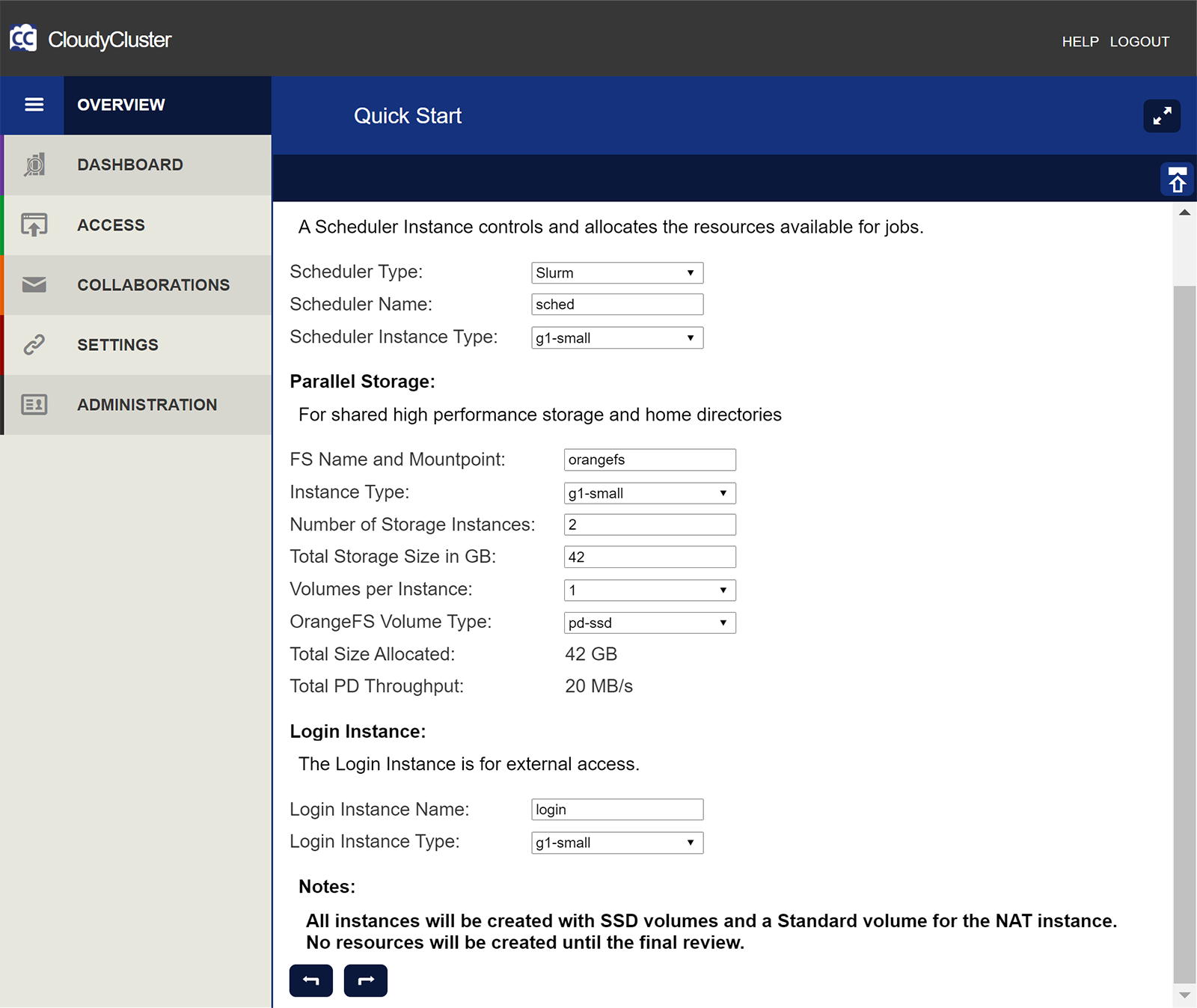
-
The Final Review screen will display. You will see a summary of all instances to be created, with a cost per hour for each type and a total cost per hour for your HPC environment (not including charges for network egress).
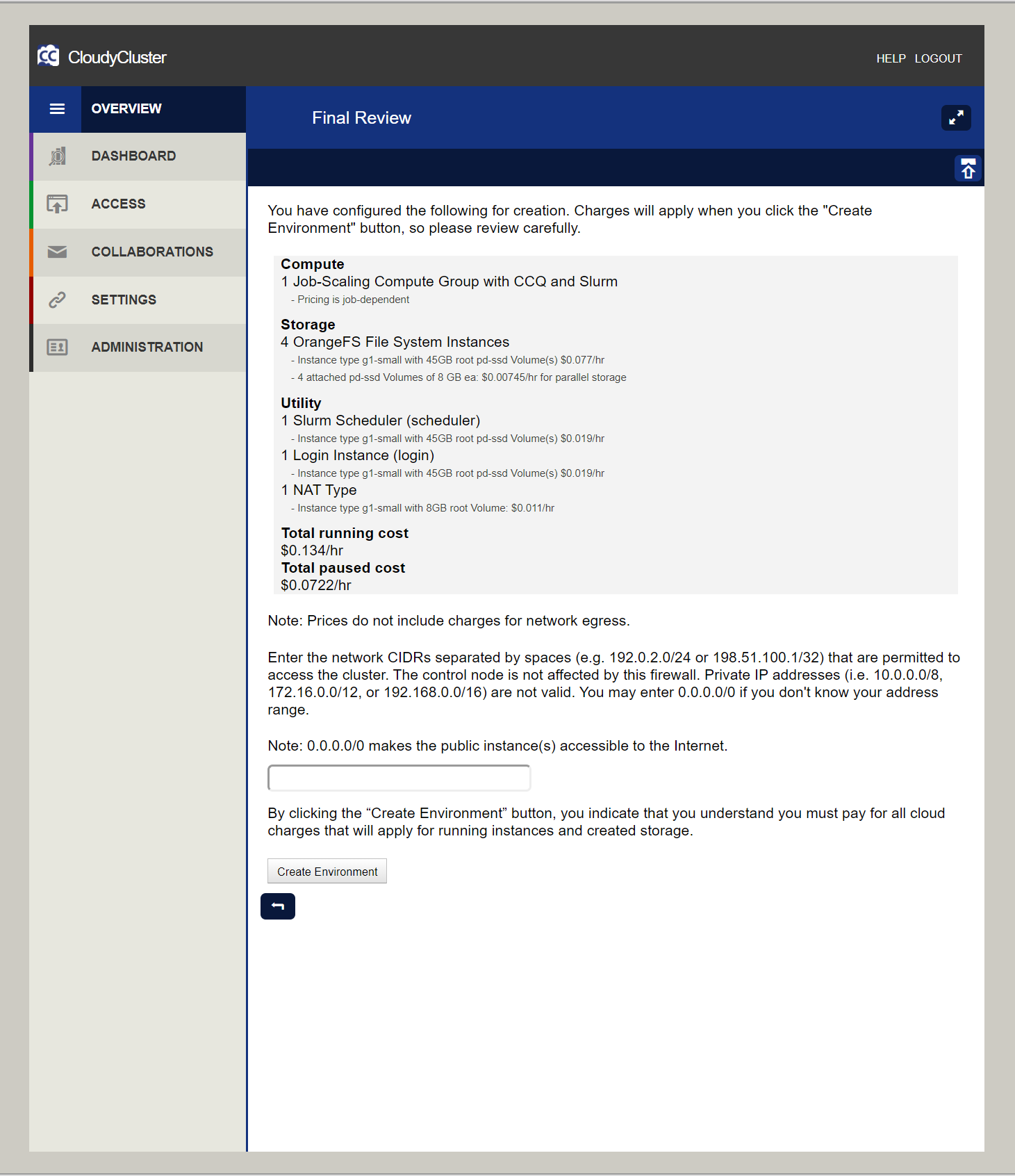
-
Enter a network CIDR representing an IP address range that is permitted to access your environment.
Private IP addresses (i.e. 10.0.0.0/8, 172.16.0.0/12, or 192.168.0.0/16) are not valid. You may enter 0.0.0.0/0 if you don’t know your address range. -
After you have carefully reviewed your environment configuration, click the Create Environment button to start spinning up your HPC environment. At this point you will start being charged for the instances that comprise the Environment.