Interactive Use with Open OnDemand
Open OnDemand Overview
Open OnDemand is an NSF-funded open-source HPC portal based on OSC’s original OnDemand portal. The goal of Open OnDemand is to provide an easy way for system administrators to provide web access to their HPC resources, including, but not limited to:
- Plug-in-free web experience
- Easy file management
- Command-line shell access
- Job management and monitoring across different batch servers and resource managers
- Graphical desktop environments and desktop applications
For more information and full documentation, please visit the Open OnDemand website https://openondemand.org/
Open OnDemand Usage Overview
To begin using Open OnDemand (OOD), there is a direct link to the portal from within the CloudyCuster web interface. Click the Access tab, and a link like the one pictured below is offered:
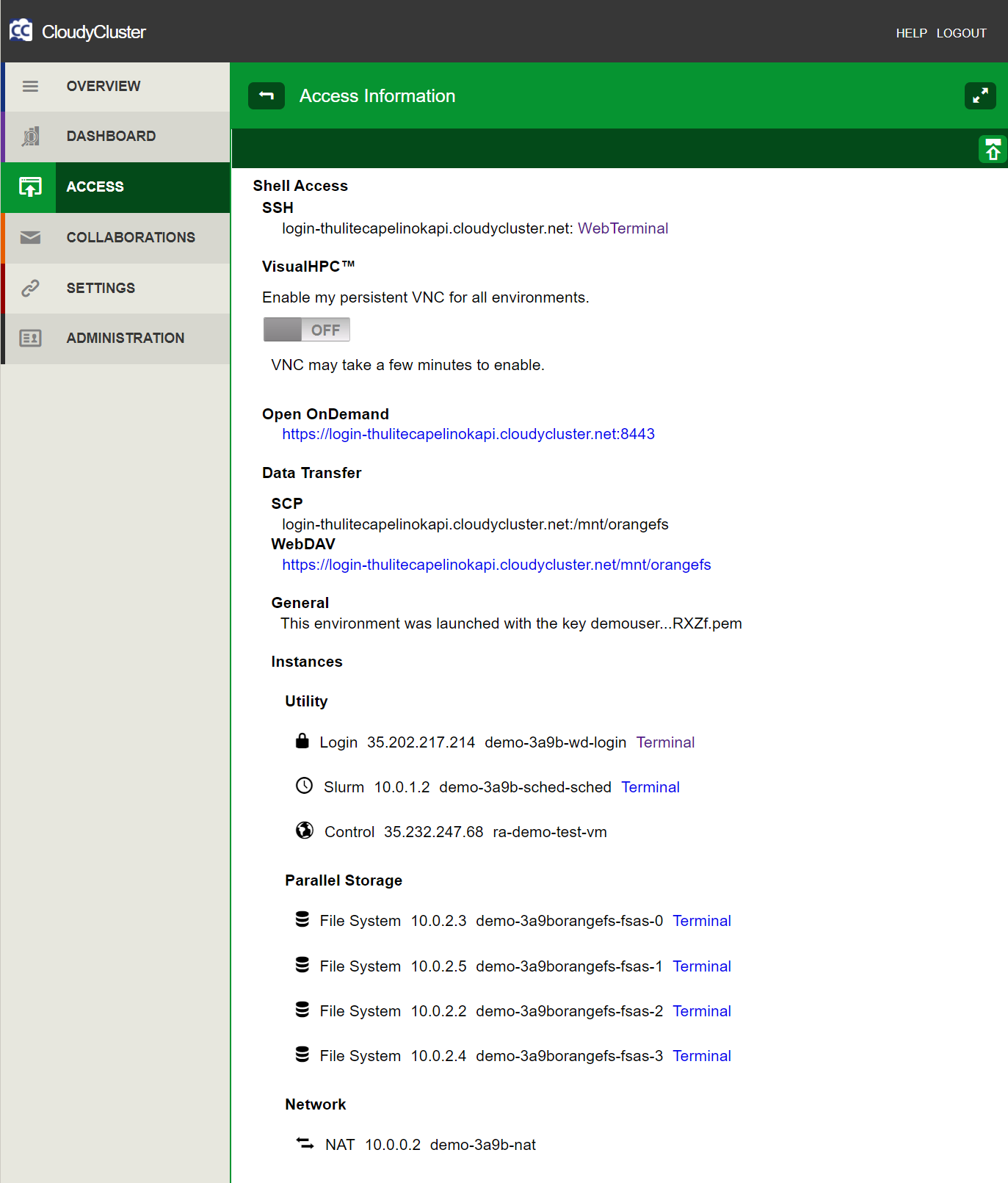
Once clicked, you will be asked to provide your CloudyCluster credentials. Once authenticated, you will be delivered to the Dashboard.

From within the OOD portal, users can create job files, upload resources in a familiar GUI, create, edit and run job scheduler scripts as well as experiment with interactive tools, like Jupyter Notebooks.
You have visual SSH browsing capabilities from within OOD.


Initiating an Interactive Desktop: Cloudy Desktop
Define the time duration of the Node that you will use for the interactive session, choose the machine type, if any GPU resources are required, and which version, then submit the request to build the interactive server. This process takes a few moments.





Initiating an Interactive Notebook: Jupyter Hub
Following a similar sequence as above, select Jupyter(sched)

Once the server is available, click the button Connect to Jupyter and you will be taken to the Jupyter Hub Console:


Here the session is using an IPYNB kernel running Python 3:
